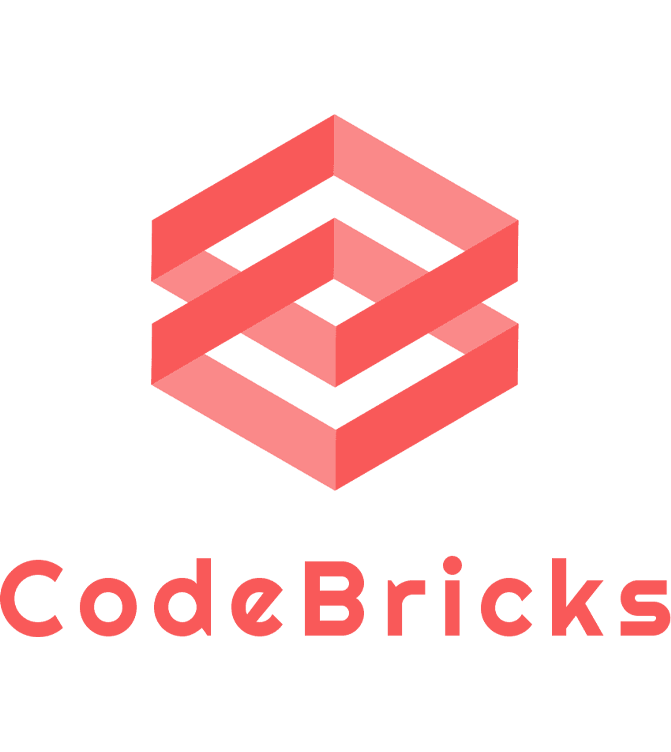Making Noise with Sound Blocks
Kids Coding with MIT Scratch: Making Noise with “Sound” Blocks
Hello, young creators! 🎵 Today, we’re tuning into the world of sound in MIT Scratch. Sounds can make your projects come alive, from the roar of a lion to the gentle hum of a computer. Let’s dive into the “Sound” blocks and see how they can add a musical touch to your creations!
1. What are “Sound” Blocks?
In Scratch, “Sound” blocks let you control the audio in your project. Whether you want your sprite to speak, sing, or play an instrument, these blocks will be your toolkit!
2. “Play Sound” and “Play Sound until Done” Blocks
Have a favorite sound or tune? Let your sprite play it!
- “Play Sound” Block: Starts playing a sound but doesn’t wait for it to finish before moving to the next block.
- “Play Sound until Done” Block: Waits for the sound to finish playing before moving on.
3. “Stop All Sounds” Block
If things get too noisy, this block will bring back the silence.
- Great for creating pauses or stopping background music during a game.
4. Changing Volume and Pitch
Want your sprite to whisper or shout? Or sound like a chipmunk or a giant?
- “Change volume by” Block: Adjusts the loudness or softness of your sound.
- “Set volume to” Block: Sets a specific volume level.
- “Change pitch by” Block: Alters the sound’s pitch, making it higher or lower.
5. Simple Example for Kids
Imagine you’re making a game where a cat chases a mouse. 🐱🐭
- Every time the cat gets closer to the mouse, you could use the “Play Sound” block to play a “meow” sound.
- If the mouse escapes, you could use the “Play Sound until Done” block to play a cheerful tune.
- And if the game is paused, the “Stop All Sounds” block could silence everything, so players can take a break.
In Conclusion
The “Sound” blocks in Scratch offer a symphony of possibilities, turning your projects into auditory masterpieces. From background tunes to sound effects, you now have the tools to make your Scratch projects sound amazing!
Keep scratching and let the music play on! 🎶