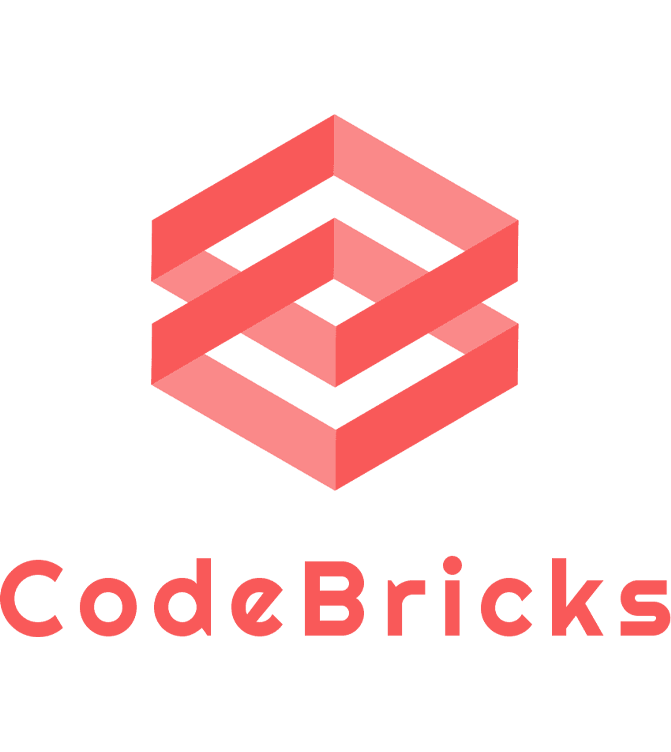Dive into Motion Blocks!
Kids Coding with MIT Scratch: Dive into Motion Blocks!
Hello, future coders! If you’re excited about bringing your creations to life with MIT Scratch, you’re in the right place. Today, we’re zooming in on a very dynamic part of Scratch: the Motion Blocks. These blocks let your characters, or sprites, move around, dance, spin, and much more. Let’s break down these blocks to understand their magic!
1. What are Motion Blocks?
Motion blocks are colored blue in the Scratch Blocks Palette. They help control how and where your sprites move on the Scratch Stage. Want your character to glide like a ghost or bounce like a bunny? Motion blocks make it happen!
2. The Main Motion Blocks
-
Move 10 Steps: This block makes your sprite move forward by a specified number of steps. You can change the number “10” to any number you like to make your sprite move more or less.
-
Turn Clockwise and Turn Counterclockwise: These blocks rotate your sprite. The default is 15 degrees, but you can make your sprite spin faster or slower by changing this number.
-
Go to X: and Y: This block moves your sprite to a specific location on the stage. The stage has coordinates, just like a map, and you can tell your sprite exactly where to go using these X and Y values.
-
Go to [Sprite]: Want your sprite to move to another sprite? This block makes it easy. Just choose which sprite you want yours to move to from the dropdown menu.
-
Glide: This block makes your sprite glide smoothly from one spot to another in a set amount of time.
-
Change X by and Change Y by: These blocks move your sprite left and right or up and down. You decide how much by changing the number.
-
Set X to and Set Y to: Set your sprite’s exact position using these blocks.
-
If on edge, bounce: This is a fun one! If your sprite reaches the edge of the stage, it will bounce back like a ball.
-
Set rotation style: Decide how your sprite rotates. It can rotate all around, left-right, or not at all.
3. Combining Motion Blocks
The real fun begins when you start combining motion blocks. Want your sprite to glide to a spot and then spin? Just snap the blocks together. The possibilities are endless, and by experimenting, you’ll discover all sorts of cool movements.
4. Tips and Tricks
-
Understanding Coordinates: The center of the Scratch stage is (0,0). The X values get larger as you move to the right and smaller as you move to the left. The Y values get larger as you move up and smaller as you move down.
-
Use with Events: Pair motion blocks with event blocks (like “When Green Flag clicked”) to start your sprite’s movement.
-
Experiment: The best way to learn is by trying. Move blocks around, change values, and see what happens. If it doesn’t work as expected, that’s okay! Every mistake is a learning opportunity.
In Conclusion
Motion blocks are the heart of animation in Scratch, making your projects come alive. Now that you know how they work, it’s time to set your sprites in motion. Remember, coding is all about creativity and experimentation, so have fun and keep scratching!